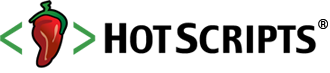Top Rated Scripts | ASP.NET | Tutorials & Tips
Input Boxes Properties and Events - Course ASP.NET 4 and Visual Studio 2010 - Lesson 3 (free video)
posted byPedroCunhaMrinTutorials & Tips
In this video, we look at different ways of creating textboxes: SingleLine (which is the usual way of using a text box for a single line of input like a user name and city), MultiLine (where the user can enter a scrollable list of text. This is useful in the case of asking user for input and feedback on a product), and Password (as the name implies, this is where the user can enter his/her password to access sensitive information). We experiment with every one of those text modes. We also saw how we can associate a control (a label in this case) with an access key. We chose ‘n’ as the key. So now when the user hits Alt-n, he/she will get the focus on the textbox associated with that label. Finally, we looked at the Focus event and the onTextChanged event. The TextChangedEvent will not fire until we set the AutPostBack property to true.
Reviews0
PriceFree
Views401
A Gentle Intro To jQuery in ASP.NET
posted byBeansoftwareinTutorials & Tips
JavaScript development could be hard work, especially if you try to make your code compatible with all those different web browsers. As an ASP.NET developer, you need to write some client side code from time to time.
jQuery is JavaScript framework, designed to make JavaScript programming more easier and fun. This tutorial introduces jQuery and shows how to use it in ASP.NET web application.
Reviews0
PriceFree
Views451
How To Create Read Only CheckBox In ASP.NET
posted byBeansoftwareinTutorials & Tips
CheckBox is ASP.NET control, used to take user input as checked or unchecked.
This tutorial explains different ways how to create read only CheckBox control in ASP.NET web application.
Reviews0
PriceFree
Views404
Auto Complete and RadioButtons - Course ASP.NET 4 and Visual Studio 2010 - Lesson 4
posted byPedroCunhaMrinTutorials & Tips
In this video, we are going to discuss AutoComplete feature and radio buttons. We start first with the AutoComplete. To turn this feature on, we need to do two things: (1) Turn AutoComplete on for forms in IE. (2) Add the property AutoCompleteType to the textbox control. When we load the page and type something and submit the form, you will notice that if you try to fill out something that start with the same letters as the previous item, a drop down will show you a list of suggestions. The second item this video discusses is the radio buttons. We start by creating some radio buttons under different panels and we see that we can select all these radio buttons at once. Since this is not the way radio buttons are used, we assign items in the same set a unique group name. Now only one item from the list can be selected. We also saw how to create radio buttons using the RadioButtonList control.
Reviews0
PriceFree
Views428
Three ways to submit form data - Course ASP.NET 4 and Visual Studio 2010 - Lesson 5
posted byPedroCunhaMrinTutorials & Tips
In the video, we cover three ways of submitting form data. First we look at the simple button. We created a form that asked the user for the first name, last name, and language of choice. We add an event associated with the submit button to read the user selections and display them on the page. We view source to see what ASP.NET generated for the form. Then, we removed the simple button and added a link button instead. We associated an event with that button and submitted the user input in the same way. Viewing source tells us that that link button is using an anchor tag with the help of JavaScript to submit the form data. Finally, we removed that link button and added an image button. We chose the image URL from an image that I have already added to the site. We associate an event with the image button and submitted the form data. The source of the html page shows us that the image button will render as an input with type image.
Reviews0
PriceFree
Views426
Posting Back to Another Page - Course ASP.NET 4 and Visual Studio 2010 - Lesson 6
posted byPedroCunhaMrinTutorials & Tips
In this video, we will discuss the ways of posting back page data. We start with the simple way of posting the information back to the same page. For that, we create a simple form that contains user’s first name and last name and a button that submits that information to the page itself. Then, we modify the form to post to another page. The way to do that is to change the PostBackUrl property of the button to the name of the page we are posting to. In the receiver page, we are able to read information from the posting page. We create two text boxes that retrieve the first name and the last name. This is done by asking the PreviousPage to find the needed controls with the method FindControl. Since this method returns a Control, we need to cast the result back to a Textbox. Now that we have the information we need, we create a greeting statement for the user coming from the sender page.
Reviews0
PriceFree
Views396
Command Buttons and Client Actions - Course ASP.NET 4 and Visual Studio 2010 - Lesson 7
posted byPedroCunhaMrinTutorials & Tips
In this video, we covered many concepts related to the button. First, we started with adding the ability to trigger the button by hitting then enter key. We did that by setting the defaultbutton property on the form. Then, we looked at the OnClientClick event that takes place when the user clicks on the button, but on the client side (before the form has been submitted to the server). We added JavaScript code in this event that displays some information from the form. After that, we added an event on the button that ASP.NET does not understand, but the browser does. We used onmouseover and added some JavaScript code to change the background color of the form when the user hovers over the button. Finally, we covered the command name and the command arguments that we can use when we have many buttons on the page and we need to know which button was clicked by the user.
Reviews0
PriceFree
Views456
Using panels - Course ASP.NET 4 and Visual Studio 2010 - Lesson 8
posted byPedroCunhaMrinTutorials & Tips
In this video, we are going to discuss panels. A Panel is a good way of grouping information for large forms. We can divide a large form (like an insurance form) into meaningful pieces. We can have control over the properties of the panel (for example by setting the “GroupingText” property, the panel will display as a legend with the title of the panel in the top left corner. In our example, we will create couple of panels: one for the personal information and one for the “Other” information. Every panel will have some properties and contain the necessary input fields for the user to fill out. We can add a default button with the panel so we can trigger the necessary button when the user hits the enter key. The panels we are creating are originally hidden from the user. When the user clicks the button, the associated panel will show. This is a good way of removing the clutter from a large form. We only display the critical information and let the user show/hide the rest.
Reviews0
PriceFree
Views445
Evolution of CSS - Course ASP.NET 4 and Visual Studio 2010 - Lesson 9
posted byPedroCunhaMrinTutorials & Tips
In this video, we start our discussion of CSS (Cascading Style Sheets). CSS describes the presentation semantics of our document. Before CSS, we used to change every page to apply the styles we are interested in (for example, the font). But of course this will be a nightmare when we need to change the font (especially if we have tens or hundreds of pages). Using CSS simplify our work tremendously. We start in this video by showing the old way of doing things. Then we progress from there to using CSS inside the page (with the style tag in the header). Then we moved to placing styles in their own files (.css file). We add the styles we need in that file, and we reference the file in our page (by dragging the file and dropping it in the head of the page. We will continue the CSS discussion in the upcoming videos.
Reviews0
PriceFree
Views407
Styles: CSS - Course ASP.NET 4 and Visual Studio 2010 - Lesson 10
posted byPedroCunhaMrinTutorials & Tips
In this video, We experiment with different styles and see their impact on the page. We start with using the * and find out that the changes there will be applied to the whole page. Then, we start making color, style, and text transformation to specific items on the page (like the hr and the table). We see how to apply the background color to yellow for all the bold items on the page, then to specific bold items (the ones in the td within the table). Finally, we covered how we can apply style to an item by referring to its id. And how we can create a class (using dot in front of the name), and reference that class anywhere in the page. If you notice that a specific style is not taking effect, then try to clear the browser cache and reload the page.
Reviews0
PriceFree
Views528
Unordered list
posted byPedroCunhaMrinTutorials & Tips
In this video, we discuss two important CSS items: 1- The order of priority of a style. 2- How to transform an unordered list into a menu. We start first with the order of priority by declaring a color for a list item in the css file, then a different color of the same list item in the style tag within the page, and finally, an inline color for the list item. We find out that the style that is closest to the item is the one that wins. On the second section, we start with an unordered list of three list item links. Then, we follow three different styles that will be applied to the unordered list, the list items, and the links within the list items accordingly. We use list style, background color, margin, padding, floating, and display to affect the unordered list and transform it into a menu.In this video, we discuss two important CSS items: 1- The order of priority of a style. 2- How to transform an unordered list into a menu.
Reviews0
PriceFree
Views426
Manage styles
posted byPedroCunhaMrinTutorials & Tips
In this video, we wrapped up our quick introduction to CSS. In the upcoming videos we will cover more about CSS but within specific ASP.NET videos as we see fit. Here, we are concentrating on specific actions or events that could happen on a table or a link. We added styles for a link, then we added more styles to adjust the link when the user visit the link or hover over it. We added similar styles to handle the tables when the user hovers over rows or columns. At the end, we looked at how to manage styles visually. Under the view menu, we can load the “Manage styles” tab that lists all the styles available on the page. After that, we can right click on a style and load it in a dialog box that contains all the options we can change for that specific style. The nice thing about this dialog box is that you can preview your changes as you are making them.
Reviews0
PriceFree
Views446
GDI+ Thumbnail
posted bysoetaminTutorials & Tips
New series in downloadable PDF format. You can download it and view it offline.
Using GDI+ with ASP .NET, covers some lessons : Creating thumbnail, Capturing file size
Reviews0
PriceFree
Views377
Video Tutorial: Event Calendar for ASP.NET
posted byLiDmXinTutorials & Tips
By following this video, you'll get a simple up-to-date event calendar with day, week and month views, intuitive drag-and-drop user interface and colored events.
Watch this video now and learn how an easy-to-use event calendar can be implemented with DHTMLX Scheduler .NET.
Reviews0
PriceUSD 299.00
Views415
Oracle tutorial, introduction to PL/SQL
posted byKamil_MoscickiinTutorials & Tips
Oracle PL/SQL tutorial video presents basic and more advanced aspects of programming in PL/SQL. Tutorial focuses on practical examples and pays attention to key issues. Free lessons present how to use anonymous blocks, declare variables, use conditional and iterative structures, convert between data types, use ref cursors and sys_refcursors. Moreover, describes how to improve performance by using bulk binding method.
Reviews0
PriceFree
Views463
MDX tutorial, introduction to MultiDimensional Expressions
posted byKamil_MoscickiinTutorials & Tips
Video tutorial presents introduction to MDX (MultiDimensional Expressions) with practical examples. MDX is a query language for OLAP databases, much like SQL is a query language for relational databases. It is also a calculation language, with syntax similar to spreadsheet formulas.Free lesson presents how to use MDX queries for querying and manipulating the multidimensional data stored in OLAP cubes. It describes how to select data using Rows and Columns axes, and how to use methods: Members, NonEmpty, AddCalculatedMembers, AllMembers.
Reviews0
PriceFree
Views428
Online Booking Calendar Tutorial for ASP.NET
posted byLiDmXinTutorials & Tips
This is a detailed tutorial that explains how you can extend the functionality of DHTMLX Scheduler .NET web-control to create an online room booking calendar or other reservation service.
By following this tutorial you'll get a booking application with the following features:
All users should be authorized to add events to the calendar;
Every user has access only to his events, which he can modify or delete;
Expired calendar events can't be deleted or edited;
Only one room for one event can be selected from a drop-down list;
Different event colors are set for different users;
Agenda and Room views in addition to Week and Month views.
Reviews0
PriceUSD 149.00
Views550
Create an event calendar using ASP.NET MVC3 view engine Razor
posted byLiDmXinTutorials & Tips
In this article you'll learn how the current syntax used in Scheduler .NET can be simplified with ASP.NET MVC3 view engine called Razor.
DHTMLX Scheduler .NET can be implemented either in C# or Visual Basic. Razor uses C# or Visual Basic syntax and allows writing HTML with C# or Visual Basic in the same page. We have chosen C# for this project.
Reviews0
PriceUSD 149.00
Views474
Creating a Simple Event Calendar for ASP.NET
posted byLiDmXinTutorials & Tips
By following this article, you can create a simple ASP.NET event calendar for your application.
Helpers are added to simplify the coding. Detailed descriptions of the code snippets as well as full codes are available.
Reviews0
PriceUSD 149.00
Views479
Introduction: Validation Controls - Course ASP.NET 4 and Visual Studio 2010 - Lesson 13
posted byPedroCunhaMrinTutorials & Tips
In this video, we start our discussion on validation controls. We explain the need of these controls and their importance for data validation. Any control with the ValidationProperty attribute can have its data validated using the validation controls. These controls validate the data on the client side and the server side. We can turn off the client validation by setting the EnableClientScript property on the validation control to false. The example we create in this case uses the RequiredFieldValidator to make sure the user enters data for the name and the quantity. Then we add the CompareValidator to make sure the user enters a numeric value for the quantity. To associate the control with its validation control, we set the ControlToValidate property. We set the Text property to “[Required]”, and that is what will display to the user if he/she does not enter a value in the associated control.
Reviews0
PriceFree
Views501