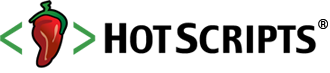Most Popular Scripts | ASP.NET
Manage styles
posted byPedroCunhaMrinTutorials & Tips
In this video, we wrapped up our quick introduction to CSS. In the upcoming videos we will cover more about CSS but within specific ASP.NET videos as we see fit. Here, we are concentrating on specific actions or events that could happen on a table or a link. We added styles for a link, then we added more styles to adjust the link when the user visit the link or hover over it. We added similar styles to handle the tables when the user hovers over rows or columns. At the end, we looked at how to manage styles visually. Under the view menu, we can load the “Manage styles” tab that lists all the styles available on the page. After that, we can right click on a style and load it in a dialog box that contains all the options we can change for that specific style. The nice thing about this dialog box is that you can preview your changes as you are making them.
Reviews0
PriceFree
Views655
Unordered list
posted byPedroCunhaMrinTutorials & Tips
In this video, we discuss two important CSS items: 1- The order of priority of a style. 2- How to transform an unordered list into a menu. We start first with the order of priority by declaring a color for a list item in the css file, then a different color of the same list item in the style tag within the page, and finally, an inline color for the list item. We find out that the style that is closest to the item is the one that wins. On the second section, we start with an unordered list of three list item links. Then, we follow three different styles that will be applied to the unordered list, the list items, and the links within the list items accordingly. We use list style, background color, margin, padding, floating, and display to affect the unordered list and transform it into a menu.In this video, we discuss two important CSS items: 1- The order of priority of a style. 2- How to transform an unordered list into a menu.
Reviews0
PriceFree
Views607
Styles: CSS - Course ASP.NET 4 and Visual Studio 2010 - Lesson 10
posted byPedroCunhaMrinTutorials & Tips
In this video, We experiment with different styles and see their impact on the page. We start with using the * and find out that the changes there will be applied to the whole page. Then, we start making color, style, and text transformation to specific items on the page (like the hr and the table). We see how to apply the background color to yellow for all the bold items on the page, then to specific bold items (the ones in the td within the table). Finally, we covered how we can apply style to an item by referring to its id. And how we can create a class (using dot in front of the name), and reference that class anywhere in the page. If you notice that a specific style is not taking effect, then try to clear the browser cache and reload the page.
Reviews0
PriceFree
Views740
Evolution of CSS - Course ASP.NET 4 and Visual Studio 2010 - Lesson 9
posted byPedroCunhaMrinTutorials & Tips
In this video, we start our discussion of CSS (Cascading Style Sheets). CSS describes the presentation semantics of our document. Before CSS, we used to change every page to apply the styles we are interested in (for example, the font). But of course this will be a nightmare when we need to change the font (especially if we have tens or hundreds of pages). Using CSS simplify our work tremendously. We start in this video by showing the old way of doing things. Then we progress from there to using CSS inside the page (with the style tag in the header). Then we moved to placing styles in their own files (.css file). We add the styles we need in that file, and we reference the file in our page (by dragging the file and dropping it in the head of the page. We will continue the CSS discussion in the upcoming videos.
Reviews0
PriceFree
Views598
Using panels - Course ASP.NET 4 and Visual Studio 2010 - Lesson 8
posted byPedroCunhaMrinTutorials & Tips
In this video, we are going to discuss panels. A Panel is a good way of grouping information for large forms. We can divide a large form (like an insurance form) into meaningful pieces. We can have control over the properties of the panel (for example by setting the “GroupingText” property, the panel will display as a legend with the title of the panel in the top left corner. In our example, we will create couple of panels: one for the personal information and one for the “Other” information. Every panel will have some properties and contain the necessary input fields for the user to fill out. We can add a default button with the panel so we can trigger the necessary button when the user hits the enter key. The panels we are creating are originally hidden from the user. When the user clicks the button, the associated panel will show. This is a good way of removing the clutter from a large form. We only display the critical information and let the user show/hide the rest.
Reviews0
PriceFree
Views629
Command Buttons and Client Actions - Course ASP.NET 4 and Visual Studio 2010 - Lesson 7
posted byPedroCunhaMrinTutorials & Tips
In this video, we covered many concepts related to the button. First, we started with adding the ability to trigger the button by hitting then enter key. We did that by setting the defaultbutton property on the form. Then, we looked at the OnClientClick event that takes place when the user clicks on the button, but on the client side (before the form has been submitted to the server). We added JavaScript code in this event that displays some information from the form. After that, we added an event on the button that ASP.NET does not understand, but the browser does. We used onmouseover and added some JavaScript code to change the background color of the form when the user hovers over the button. Finally, we covered the command name and the command arguments that we can use when we have many buttons on the page and we need to know which button was clicked by the user.
Reviews0
PriceFree
Views685
Posting Back to Another Page - Course ASP.NET 4 and Visual Studio 2010 - Lesson 6
posted byPedroCunhaMrinTutorials & Tips
In this video, we will discuss the ways of posting back page data. We start with the simple way of posting the information back to the same page. For that, we create a simple form that contains user’s first name and last name and a button that submits that information to the page itself. Then, we modify the form to post to another page. The way to do that is to change the PostBackUrl property of the button to the name of the page we are posting to. In the receiver page, we are able to read information from the posting page. We create two text boxes that retrieve the first name and the last name. This is done by asking the PreviousPage to find the needed controls with the method FindControl. Since this method returns a Control, we need to cast the result back to a Textbox. Now that we have the information we need, we create a greeting statement for the user coming from the sender page.
Reviews0
PriceFree
Views596
Three ways to submit form data - Course ASP.NET 4 and Visual Studio 2010 - Lesson 5
posted byPedroCunhaMrinTutorials & Tips
In the video, we cover three ways of submitting form data. First we look at the simple button. We created a form that asked the user for the first name, last name, and language of choice. We add an event associated with the submit button to read the user selections and display them on the page. We view source to see what ASP.NET generated for the form. Then, we removed the simple button and added a link button instead. We associated an event with that button and submitted the user input in the same way. Viewing source tells us that that link button is using an anchor tag with the help of JavaScript to submit the form data. Finally, we removed that link button and added an image button. We chose the image URL from an image that I have already added to the site. We associate an event with the image button and submitted the form data. The source of the html page shows us that the image button will render as an input with type image.
Reviews0
PriceFree
Views597
Auto Complete and RadioButtons - Course ASP.NET 4 and Visual Studio 2010 - Lesson 4
posted byPedroCunhaMrinTutorials & Tips
In this video, we are going to discuss AutoComplete feature and radio buttons. We start first with the AutoComplete. To turn this feature on, we need to do two things: (1) Turn AutoComplete on for forms in IE. (2) Add the property AutoCompleteType to the textbox control. When we load the page and type something and submit the form, you will notice that if you try to fill out something that start with the same letters as the previous item, a drop down will show you a list of suggestions. The second item this video discusses is the radio buttons. We start by creating some radio buttons under different panels and we see that we can select all these radio buttons at once. Since this is not the way radio buttons are used, we assign items in the same set a unique group name. Now only one item from the list can be selected. We also saw how to create radio buttons using the RadioButtonList control.
Reviews0
PriceFree
Views635
How To Create Read Only CheckBox In ASP.NET
posted byBeansoftwareinTutorials & Tips
CheckBox is ASP.NET control, used to take user input as checked or unchecked.
This tutorial explains different ways how to create read only CheckBox control in ASP.NET web application.
Reviews0
PriceFree
Views611
RSS.NET
posted byhseditorinWeb Fetching
RSS.NET is an open-source .NET class library for RSS feeds. It provides a reusable object model for parsing and writing RSS feeds. It is fully compatible with RSS versions 0.90, 0.91, 0.92, and 2.0.1, implementing all constructs.
Reviews0
PriceFree
Views649
ASP.NET Social Media & Content Sharing Web Application
posted bymediasoftproinWeb Sites
ASP.NET Video Starter Kit is a complete social media and content sharing portal and web solution written in asp.net (c#, vb.net), which can help developers, IT professionals or individuals to build large, complex, professional, reliable, profitable & fast social media & content sharing solution in asp.net easily while consuming less amount of effort and resources which normally takes years of effort.
It includes thousands of professionally developed features along with proper sdk to help developers to customize each and every part of solution easily.
It includes many core sub sections (videos, audio, photos, groups, blogs, forums, q&a, channels, albums and more). which can be utilize as a single unit to make huge content sharing, social media, highly profitable solution or can be used only specific section as part of solution. e.g video section is a complete portal or also referred as asp.net youtube clone. or can be easily disable any part if not needed.
Reviews0
PriceUSD 199.00
Views1239
UsbAspNet
posted byinetwork-plusinWeb Developers
UsbAspNet is a simple way to allow the use of a normal USB thumb drive to log into an asp.net website that uses forms authentication. It can be used as the only authentication, or along with a user name and password as a form of two-form factor authentication. UsbAspNet lets users auto-login into the company intranet securely without using Windows domains. Unlimited client installs and affordable per-user licenses make UsbAspNet small-business friendly (comes with free 1-user key).
Reviews0
PriceUSD 49.95
Views708
Aspose.Imaging for .NET
posted byaspose_seoinDevelopment Tools
Overview
Aspose.Imaging for .NET is an image processing & manipulation component that allows developers to create, edit, draw or convert images in their .NET application. It allows developers to convert image files to PSD, BMP, JPEG, PNG, TIFF and GIF formats. Moreover a set of pens, brushes and fonts can be used to draw images or add new elements & text to existing images. Aspose.Imaging for .NET works well with both web & windows applications. Moreover, it adds the support for Silverlight platform.
Create, Edit and Save Image Files
Aspose.Imaging for .NET is a class library that facilitates the developer to create Image files from scratch or load existing ones for editing purpose. Also, Aspose.Imaging provides the means to save the created or edited Image to a variety of formats. All of the above mentioned can be achieved without the need of an Image Editor.
Support for Different File Formats
• BMP
• TIFF
• JPEG
• GIF
• PNG
• PSD
Reviews0
PriceUSD 599.00
Views923
A Gentle Intro To jQuery in ASP.NET
posted byBeansoftwareinTutorials & Tips
JavaScript development could be hard work, especially if you try to make your code compatible with all those different web browsers. As an ASP.NET developer, you need to write some client side code from time to time.
jQuery is JavaScript framework, designed to make JavaScript programming more easier and fun. This tutorial introduces jQuery and shows how to use it in ASP.NET web application.
Reviews0
PriceFree
Views648
Ydeveloper
posted byYdeveloperinWeb Developers
Having an ecommerce ease within your website is of essential substance in fortifying conversion rates and making for easy payment. Ydeveloper builds an ecommerce shopping cart, which is easy to navigate and versatile enough to furnish for all the requirements of your shoppers.
Reviews0
PriceFree
Views826
Input Boxes Properties and Events - Course ASP.NET 4 and Visual Studio 2010 - Lesson 3 (free video)
posted byPedroCunhaMrinTutorials & Tips
In this video, we look at different ways of creating textboxes: SingleLine (which is the usual way of using a text box for a single line of input like a user name and city), MultiLine (where the user can enter a scrollable list of text. This is useful in the case of asking user for input and feedback on a product), and Password (as the name implies, this is where the user can enter his/her password to access sensitive information). We experiment with every one of those text modes. We also saw how we can associate a control (a label in this case) with an access key. We chose ‘n’ as the key. So now when the user hits Alt-n, he/she will get the focus on the textbox associated with that label. Finally, we looked at the Focus event and the onTextChanged event. The TextChangedEvent will not fire until we set the AutPostBack property to true.
Reviews0
PriceFree
Views595
Label and Literal Control - Course ASP. NET 4 and Visual Studio 2010 - Lesson 2 (free video)
posted byPedroCunhaMrinTutorials & Tips
In this video, we are covering three points: Control tree, AssociatedControlId, and Literal control. First we start with the control tree. To do that, we created a page that contains few controls (label, dropdownlist, and a button). Then we added trace=true to the page so that the trace information will show when we load the page into the browser. This trace information is very helpful for debugging specially when we look at the control tree and see how the page is structures. Next, we look at the label control. We created a label control with a textbox. We view the source in the browser and see that the label turns into a span tag with all the properties that we set. After that, we added the property AssociatedControlId to associate the label with the textbox (helpful for hearing aid technologies). Doing that help us see the label staying as a label when displayed into the browser (instead of a span).
Reviews0
PriceFree
Views578
ASP.NET Using Databases
posted byWebPUMAinTutorials & Tips
ASP.NET websites would be useless without a data source. For this, most ASP.NET web applications use SQL Server. In this tutorial we will look into how to connect to a SQL Server database and how to use and save data on our web application.
Reviews0
PriceFree
Views551
Web Application Versus Web Site - Course ASP.NET 4 and Visual Studio 2010 - Lesson 1 (free video)
posted byPedroCunhaMrinTutorials & Tips
In this video, we try to explore the difference between a web site and a web application. Although the structure of the site seems the same when we run it, there are key differences between the two. The major difference is that a web application has a project that holds the files together. I can easily right-click on a file and say “Exclude from project”. That option is not available in a web site. A web site is made of files and folder, but no project. So if I need to exclude a file from the web site, I have to either delete it, or give it the extension “.exclude”. In addition, a web project can be compiled into a single dll available in the bin folder. That is not the case in a web site. Every page will compile into its own assembly. If I need to open a web application, I can double click on the project. But since there is no project in a web site, I can select File->Open-> web site from a specific folder (where I originally created the web site).
Reviews0
PriceFree
Views629